
Google Lens on Your iPhone or iPad
In a world where information is at our fingertips, Google Lens stands out as a powerful tool that transcends the boundaries of conventional search methods. Originally introduced for Android devices, Google Lens is now available for iPhone and iPad users, bringing a new dimension to visual search and recognition. In this guide, we’ll walk you through the steps to harness the capabilities of Google Lens on your iOS devices.
Enabling Google Lens on iOS
- Download Google Photos:
- Ensure you have the Google Photos app installed on your iPhone or iPad. If not, download it from the App Store.
- Sign In with Your Google Account:
- Open the Google Photos app and sign in with your Google account. If you don’t have one, you’ll need to create one to access Google Lens.
- Update the App:
- Ensure that your Google Photos app is up to date. Visit the App Store and update it if necessary.
- Open an Image:
- Select an image from your photo gallery within the Google Photos app. This will serve as the basis for your Google Lens search.
- Access Google Lens:
- Look for the Google Lens icon, typically located at the bottom of the screen. Tap on it to initiate the visual search.
- Tap on Objects:
- Point your device’s camera at objects, text, or landmarks within the image, and tap on them to get relevant information.
- Explore Additional Features:
- Google Lens offers various features such as text translation, identifying plants and animals, and more. Explore these options to make the most of the tool.
Google Lens on Your iPhone or iPad Additional Tips for Enhanced Usage
- Use Google Lens in Real-Time:
- Google Lens isn’t limited to images in your gallery. You can use it in real-time by tapping the camera icon within the Google Photos app and pointing your camera at objects around you.
- Google Lens in Other Apps:
- Some apps integrate Google Lens functionality directly. For instance, you can find it in the Google app or within the Chrome browser for iOS.
- Save Contact Information:
- Google Lens can recognize and save contact information from business cards. Utilize this feature to streamline your contact management.
- Explore Google Maps Integration:
- Google Lens seamlessly integrates with Google Maps. If you’re exploring a new area, use Google Lens to identify landmarks and gather information.


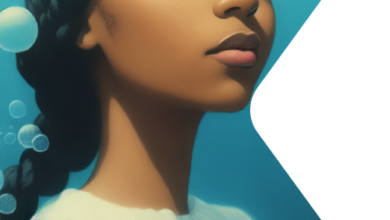
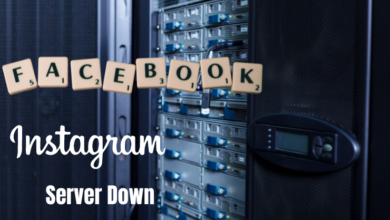
One Comment